- 您現(xiàn)在的位置:買賣IC網(wǎng) > PDF目錄360794 > ID78K4-NS ID78K series Ver.2.30 or laterfor Operation(Win) | User's Manual[05/2001] PDF資料下載
參數(shù)資料
| 型號: | ID78K4-NS |
| 英文描述: | ID78K series Ver.2.30 or laterfor Operation(Win) | User's Manual[05/2001] |
| 中文描述: | ID78K系列Ver.2.30或laterfor操作(溫)|用戶手冊[05/2001] |
| 文件頁數(shù): | 35/109頁 |
| 文件大?。?/td> | 1088K |
| 代理商: | ID78K4-NS |
第1頁第2頁第3頁第4頁第5頁第6頁第7頁第8頁第9頁第10頁第11頁第12頁第13頁第14頁第15頁第16頁第17頁第18頁第19頁第20頁第21頁第22頁第23頁第24頁第25頁第26頁第27頁第28頁第29頁第30頁第31頁第32頁第33頁第34頁當(dāng)前第35頁第36頁第37頁第38頁第39頁第40頁第41頁第42頁第43頁第44頁第45頁第46頁第47頁第48頁第49頁第50頁第51頁第52頁第53頁第54頁第55頁第56頁第57頁第58頁第59頁第60頁第61頁第62頁第63頁第64頁第65頁第66頁第67頁第68頁第69頁第70頁第71頁第72頁第73頁第74頁第75頁第76頁第77頁第78頁第79頁第80頁第81頁第82頁第83頁第84頁第85頁第86頁第87頁第88頁第89頁第90頁第91頁第92頁第93頁第94頁第95頁第96頁第97頁第98頁第99頁第100頁第101頁第102頁第103頁第104頁第105頁第106頁第107頁第108頁第109頁
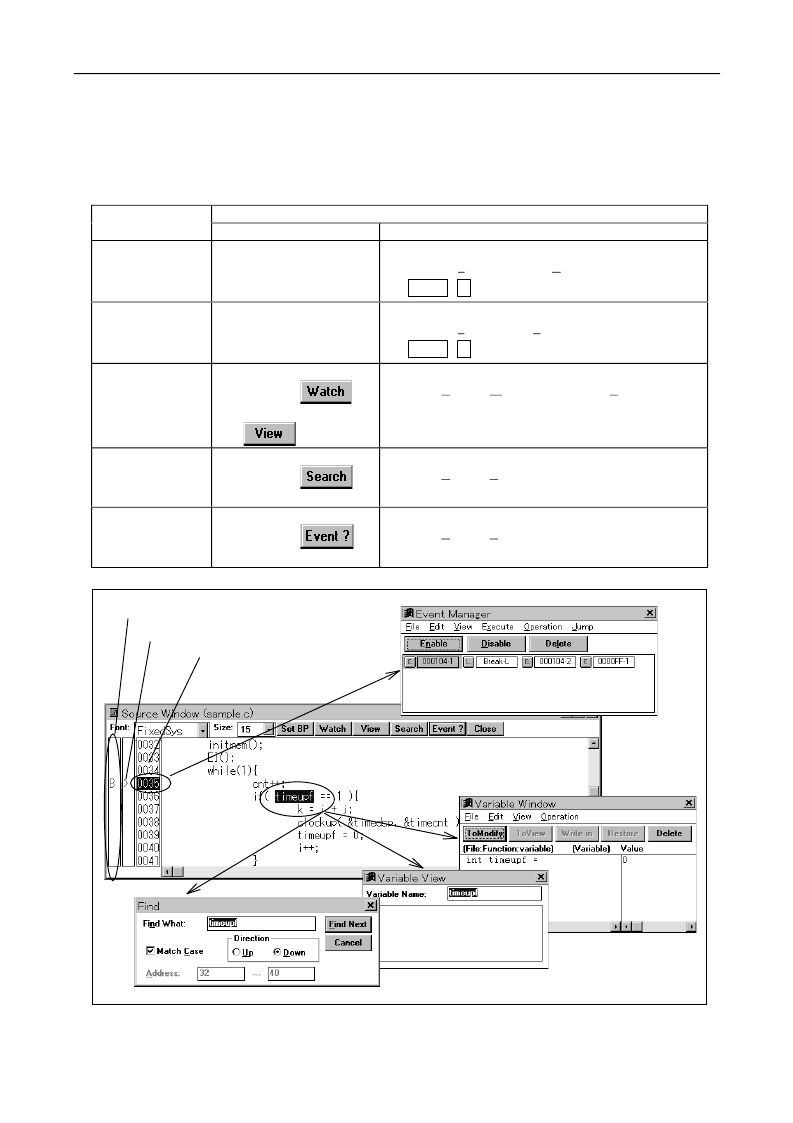
Chapter 2 Basic Operations 2.2 Source Level Debugging
23
2.2.4 Functions Supported by the Source Window
The Source window Supports a wide range of functions, such as the setting of breakpoints and
the addition of variables to be displayed.
The supported functions are listed below:
Procedure
Function
Using the mouse
Click the point mark area.
From the keyboard
1. Select a line number (with the mouse).
2. Select Execute -> Set BP from the menu bar.
( CTRL + B )
Setting/deleting a
breakpoint
Setting PC
---
1. Select a line number (with the mouse).
2. Select Execute -> Set PC from the menu bar.
( CTRL + E )
Displaying a
variable
1. Select a variable.
2. Click the
button then the
button.
1. Select a variable (with the mouse).
2. Select View -> Watch Variable... or View
Variable... from the menu bar.
Retrieving a
character string
1. Select a variable.
2. Click the
button.
1. Select an event line.
1. Select a variable (with the mouse).
2. Select View -> Search... from the menu bar.
Checking an
event
2. Click the
button.
1. Select an event line (with the mouse).
2. Select View -> Event from the menu bar.
Setting, deleting, and displaying a
breakpoint, and displaying an event
Select a character string.
(Token-based selection is enabled by double-clicking.)
Select an event
setting line.
Search button: Find dialog box
View button: Variable View dialog box
Watch button: Variable window
Event button:
Event manager
PC position
Line number: Mainly used as the pointer for keyboard entry.
相關(guān)PDF資料 |
PDF描述 |
|---|---|
| ID8085AB | 8-Bit Microprocessor |
| 8085A | 8-Bit Microprocessor |
| 8085A-2 | 8-Bit Microprocessor |
| D8085A | 8-Bit Microprocessor |
| D8085A-2 | 8-Bit Microprocessor |
相關(guān)代理商/技術(shù)參數(shù) |
參數(shù)描述 |
|---|---|
| ID8031 | 制造商:未知廠家 制造商全稱:未知廠家 功能描述:8-Bit Microcontroller |
| ID8031AHB | 制造商:未知廠家 制造商全稱:未知廠家 功能描述:8-Bit Microcontroller |
| ID8080A | 制造商:未知廠家 制造商全稱:未知廠家 功能描述:8-Bit Microprocessor |
| ID8080A-1 | 制造商:未知廠家 制造商全稱:未知廠家 功能描述:8-Bit Microprocessor |
| ID8080A-1B | 制造商:未知廠家 制造商全稱:未知廠家 功能描述:8-Bit Microprocessor |
發(fā)布緊急采購,3分鐘左右您將得到回復(fù)。